Cheapest: Esso (€39.13)
Shell (€42.46)
Destination
No destination is currently selected.
Get gas when my tank is /4 full
Show me my routes from the past days.
No routes found.
Here's an Example
Here's an Example
Here's an Example
Here's an Example
Here's an Example
Here's an Example
Here's an Example
Here's an Example
Here's an Example
Add a New Car
To edit your Guzzler account information, go to the Sharing section of the Prefs.
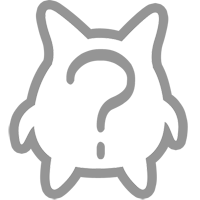
Share your Guzzler on:

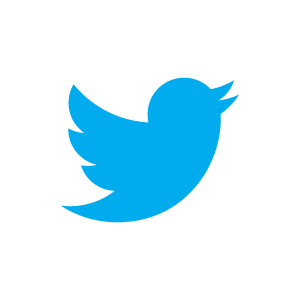









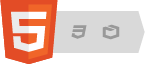

 The Routes Section
The Routes Section


 The Stats Section
The Stats Section



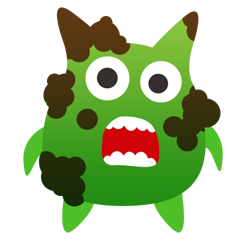
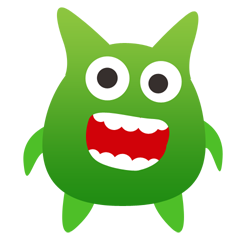
 The Preferences Section
The Preferences Section

